
Even the best laser printer will have a paper jam every now and then. Clearing a printer jam doesn’t have to ruin your day.
When I sat down and thought about it I have probably cleared tens of thousands of paper jams in my life. Over the years I’ve noticed a few things that I thought I’d pass on hoping it will empower anyone to tackle that jam with confidence or maybe even give a few pointer to the experts.
Fixing a Misfeed
The HP, Brother, Canon, Epson, and other manuals will pretty much cover the basics. Such as where to look and, of course, turning it off and on. I will assume you have attempted all that with no success, so where I begin is with a new clean sheet of paper.
- Tear that new sheet of paper in half so you have a long piece of paper.

- Fold it in half two times, so it will be a long skinny piece of paper.

Now you have the perfect tool for clearing paper jams. These machines were designed to have paper going through them and that’s exactly what we will be using to clear your printer jam.
Jam in the Registration Area
In my experience the two hardest places to clear a paper jam are the registration and fuser areas. I’ll begin with the registration area. We will need to get a rough idea of the paper path of the printer you’re trying to clear a jam on.
To identify the paper path look at your paper tray. Which end feeds first? Try to imagine the path the paper takes once it leaves the paper supply tray. Envision how it travels to the fuser.
Having a good flashlight here will help you see where the paper flows. Paper goes in one direction in this half of printers. Once you find the path you can start inserting that paper tool we made earlier.
The idea here is to use that long skinny piece of paper like dental floss in the paper path you can’t see, but remember we only want to do this in one direction. The goal is to get any small piece of paper out or unstick any stuck sensors.
Steps to Fix Paper Jam
I’ve used a laser printer which has a unique access window to help see what’s happening. Most laser printers don’t have this access point which is why registration jams difficult to remove without disassembly.
This small piece of paper (red pointer) like an accordion is a very common jam. The printer will say it is jammed but no paper can be found. It’s because that small piece of crumpled paper is caught on a sensor.

- Feed the paper tool through the paper path until you can see it come out the other end.
- Angle the paper tool to cross as much of the paper path as possible.
- Grab and pull it the rest of the way.
- Repeat as necessary.

In some printers you may have to manually turn the registration roller to get it started. The registration roller is the metal or hard rubber roller next to the softer spongy roller. Again, most printers don’t have this window so you will be working blind.
It may take a few tries, as long as you’re not too rough the paper should come out. Most jams I’ve encountered were small pieces of paper like that caught on a sensor.
Clearing A Paper Jam in the Fuser Area
The other area to check for a paper jam is the fuser and exit path. If you can see the paper jammed like an accordion but can’t get to it, here’s what I’ve found works best.
- Take the long skinny paper tool we made earlier from a piece of paper.
- Fold it in half, this time to make it shorter.
- Hold onto the two loose ends and insert the folded end.

The new fold should make a good ‘hook’ to tug at the corners of the paper jam and shouldn’t gouge or scratch the fuser. Letter openers or screw drivers will scratch any fuser roller.
In my experience it has to be paper or the fuser will get damaged. The alternative is replacing the fuser or disassembling it to the point the paper falls out.
Many times I’ve found I can get the jam out without disassembly. The idea here is to work the corners loose with the paper tool. Then work from the outer edge toward the center. Eventually one tug on the part like an accordion will cause the paper to pop out.
If only the corners come but not the center, don’t pull it straight out as it will usually tear. I’ve found pulling the paper parallel with the roller gets the best results.
There usually isn’t much room for the paper to go from side to side but it only needs to move a little to be effective. Gently tug the paper jam back and forth instead of straight out.
If done right the rest of the jammed part will usually spring out. Then it can be pulled the rest of the way out.

Clear A Paper Jam in Feed Area
I’ve found another type of paper jam that can be difficult to remove is when the printer feeds several sheets at once. Sometimes the stack of paper only goes in a little, sometimes it gets into the fuser. Either way a slight tug will reveal the printer has a vise like grip on that printer jam.
It may seem inevitable something is going to break or tear to get this jam out but there is s simple way to remove that stack.
- Count how many sheets are in the stack. 8? 10? 15?
- Pull just the paper from the middle of the stack out.
- Keep pulling until only the top and bottom sheet are left.
- Then pull them out one at a time.
As long as you pull one at a time from the middle, they should come out much easier than attempting the entire stack. When you get to the last two sheets see if the printer can eject them by itself.
Depending on the printer it may have an auto eject cycle when you close the cover or reboot. If not, see which sheet of paper moves easier and remove that one. Then, of course, the last sheet of paper.
As with any jam remember most parts in a printer are plastic. Tugging harder is not usually more productive. Changing angles or direction you’re tugging will be more effective.
Clearing a printer jam can be frustrating so don’t hesitate to walk away for a second to collect your thoughts. Thoughts of you getting that final printer jam out and back in business.
FAQ
1. Very often corners get folded over inside paper trays out of view, especially the last few sheets. Remove and inspect paper.
2. Paper with too much static, moisture, or curl will cause paper jams. Get fresh paper from another ream.
3. Dirty feed rollers, worn feed rollers, worn fuser, drive slippage, or faulty sensors all cause paper jams.
1. The printer expects every door to be opened and closed before it will clear the message. Sometimes the software gets stuck and the printer needs rebooted.
2. There is actually a small piece of paper inside but out of view. Use another sheet of folded paper to fish it out.
3. There’s a problem with a paper sensor. They rarely fail. It’s more likely the plastic actuator is damaged or stuck.

The Copier Guy, aka Dave. I’ve worked on scanners, printers, copiers, and faxes over 26 years. When I’m not fixing them I’m writing about them. Although, I’m probably better at fixing them. I have certificates from Canon, Xerox. Ricoh, Kyocera, Lexmark, HP, and Konica Minolta. My experience includes other brands as well as several types of processes. If it uses paper I’ve probably worked on one.
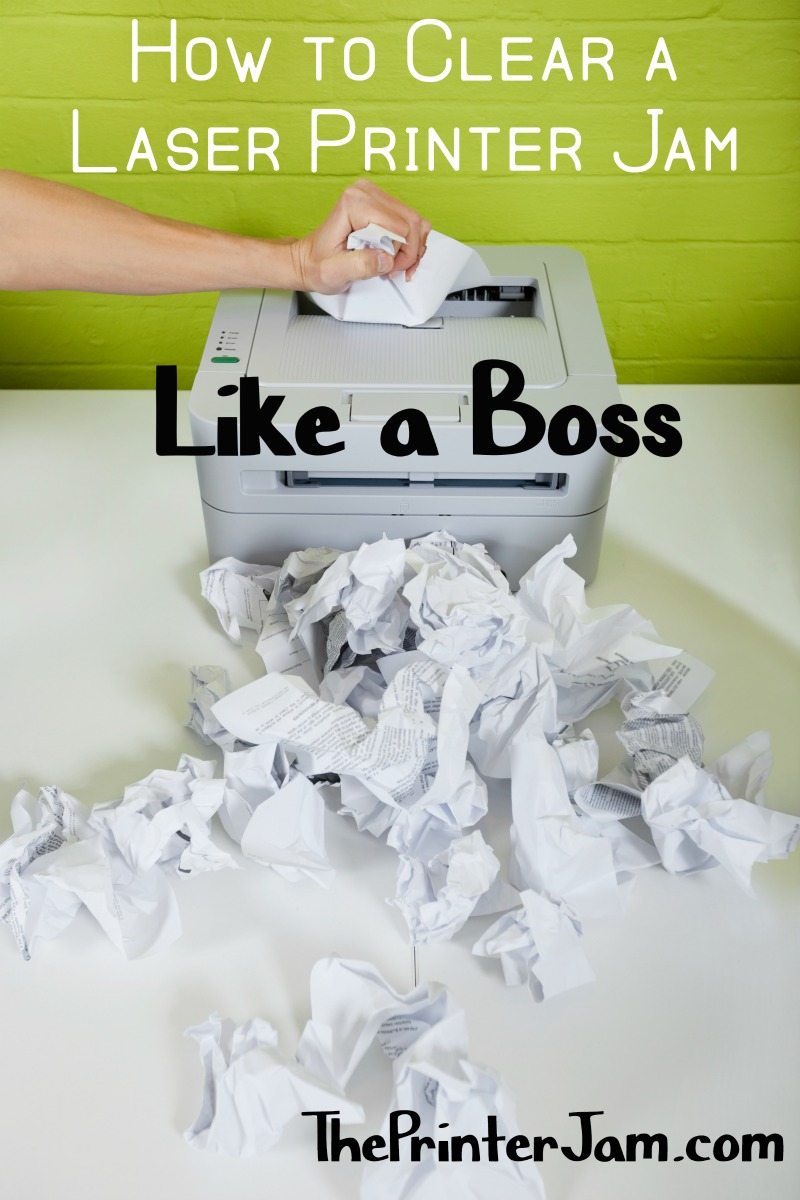





Leave a Reply