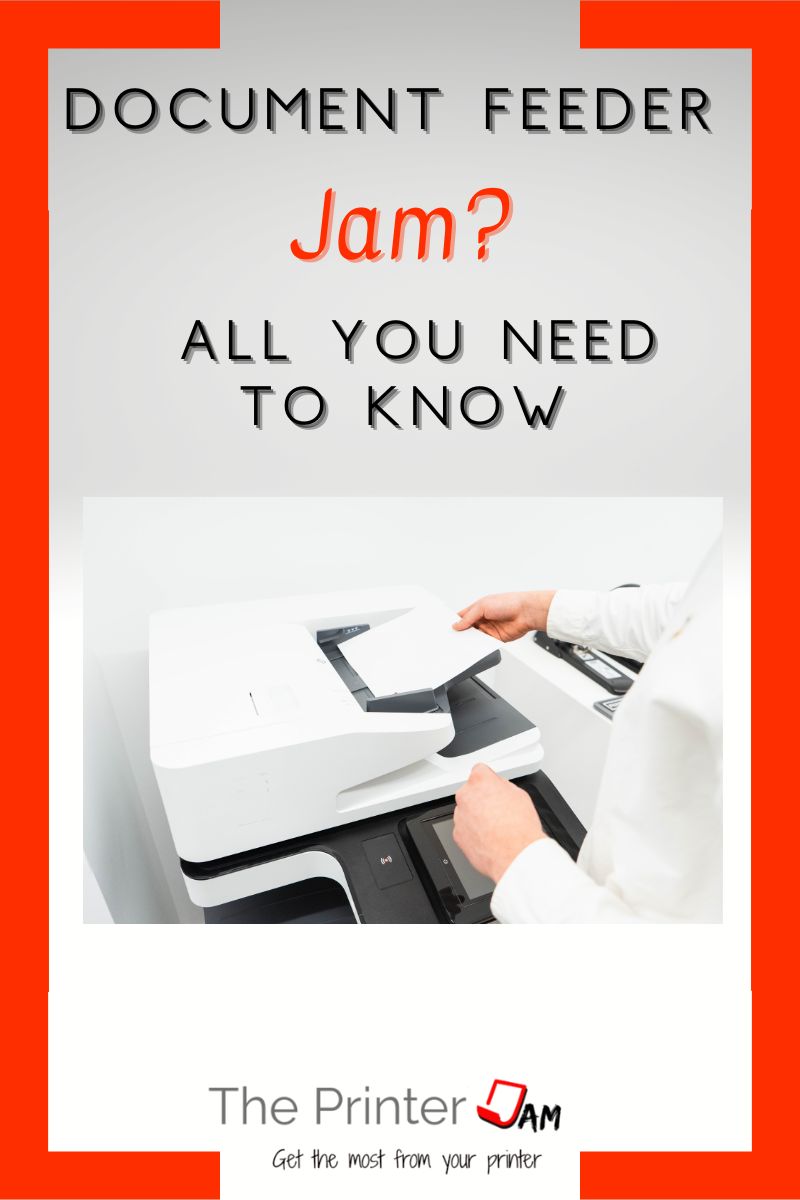If your all-in-one printer is equipped with an automatic document feeder (ADF) they can jam. Similar to paper jams inside the printer portion, ADF jams happen on the top part of your all in one printer.
When this happens you have to clear the paper jam before you can continue scanning or copying. It will still print while the ADF is in a paper jam state.
In my experience a document feeder jam happens more often than a printer jam. Yet, most paper jams can be pulled out from a document feeder jam without opening any doors. ADF’s have short and simple paper paths compared to the printers they’re attached to.
Then there are paper jams in document feeders which are difficult to remove. I’ve dealt with many document feeder jams and here’s what I’ve found.
Why Automatic Document Feeders Jam
ADF jams occur when the document fails to either reach or move past a paper sensor in time. The reasons for this include:
- Obstruction
- Poor quality originals
- Dirty or worn feed rollers
- Operator error

Obstruction
The most common cause for ADF jams is obstructions. Since the ADF is on top it’s prone to catching objects where paper is loaded.
I’ve found everything from common office items to food inside document feeders. Paper clips, sign here stickers, and small bits of paper from previous paper jams are the usual culprits.
It’s rare but I’ve found broken parts causing paper jams in ADF’s as well. If the top door is misaligned due to a cracked or broken hinge it will cause the ADF to jam.
Another thing about top doors, make sure they’re closed all the way! I’ve seen them appear to be closed only to not be completely latched. Which causes ADF jams.
Poor quality originals
The next common cause for ADF jams are the quality of the documents being feed. If they are too thin, thick, or wrinkled then the ADF will jam.
Receipts, EKG printouts, and carbonless paper are very thin. They should be copied or scanned from the platen glass instead of feed through the ADF.
On the other hand glossy photos, cards, and envelopes are too thick. Not all ADF’s can handle them so they should be scanned or copied from the platen glass.
Business cards, insurance cards, and drivers licenses are too small to be feed through an ADF. Those will jam inside an ADF.
ADF’s need a flat sheet of paper to feed properly. Remove any curl or wrinkles from your originals. Especially the corners. If you’ve ever had trouble feeding money into a vending machine, you’ll understand why documents need to be flat before feeding.
Dirty or worn feed rollers
If there aren’t any obstructions and your original is in good shape then the likely cause of ADF jams is the paper feed rollers. Either they are worn or dirty.
ADF’s feed documents with printing on them. So they get dirty faster than rollers in the paper tray which feed clean, new sheets of paper.
If they are dirty they can be cleaned. In fact they need cleaned in order to tell whether they are worn.
Worn paper feed rollers need replaced. ADF feed rollers last between 20,000 pages and 60,000 pages.

Operator Errors
There are only a few things but operator errors can cause document feeders to jam. Putting too large of a stack is the most common issue.
The specs say an ADF can take 50 sheets of paper. But in the fine print they mean 50 sheets of new 20 lbs copy paper. It actually depends on how big the stack is.
For example, 50 sheets of paper from a medical record file is not the same size as 50 sheets of new paper. I’ve seen medical records or legal documents which have been handled so many times the document looks like it was made in 5000 BC.
There’s a mark on some document feeders to indicate how big of a stack it can handle. Other document feeders add wings to the side guides to prevent too large of a stack of paper being loaded.
The other issue with operator error is the side guides. If they are too loose or tight it can cause ADF jams.

How to Fix ADF Jams
The first step to fixing a document feeder jam is to open all the doors and access points. This is so you can check for paper jams and view the paper sensors.
Look for any jammed paper. Evaluate the best way to remove any paper jams. Pulling the paper from different directions will reveal the path of least resistance. Some places offer more room to work than others.
Once you’ve discovered the best way to remove a paper jam. Pull it out with your fingers. Don’t use any metal tools. If necessary use another folded sheet of paper or a wood popsicle stick to reach the paper jam.
After you get all the paper out, check for any obstructions such as a paper clip or bits of paper. Then close all the doors and access points.
Opening and closing all the doors initiates a self test for paper jams. If this test fails the printer will still display a jam message.
Reboot the printer to reset the memory. If the self test still fails check the paper sensors again.
Document feeders have 2 to 3 paper sensors. One to tell it when the paper is feed and another to tell it when the paper has exited. The last sensor is for 2-sided originals. Single pass duplex scanning ADF’s only need 2 paper sensors.
Check these sensors to make sure they aren’t actuated in case the paper jam won’t clear. I use canned air to blow off these sensors.
A paper jam message will go away when every sensor is deactivated and all the doors are closed!

How to Prevent ADF Jams
Once the paper jam has been fixed there are simple steps you can take to prevent paper jams from happening again.
The easiest way to prevent printer jams is to cover your printer when not in use. This keeps dust from accumulating inside. It also prevents any object from falling into your printer or ADF.
Another way to prevent paper jams is to clean the paper feed rollers often. ADF rollers are prone to getting soiled since they feed documents with print on them. I use a rag with rubber rejuvenator or WD-40.
I avoid alcohol since it tends to dry out paper food rollers. There’s a noticeable difference in feel between a roller cleaned with alcohol or rubber rejuvenator.
You want the rollers to feel tacky but do not use any form of glue on feed rollers! It will make the rollers too sticky to feed. I’ve done service calls and seen the aftermath spray on glue makes.
Lastly, keep originals in good condition. Document feeders don’t like coffee stained originals or ones with dog ears (folded corner). Make a copy and replace an original if it gets in bad shape.
FAQ
Look for access points. Automatic document feeders (ADFs) have doors which open to give you access to paper jams. Open those and look for a paper jam. Lift the ADF and look under too. Once you’ve cleared the paper jam close all the access points to clear the paper jam message.
Open all the doors and access points. Look inside with a flashlight. If there’s any paper jams or obstructions remove them. After everything has been removed close all the doors to fix the paper jam error.
A scanner feeder or ADF will keep jamming when there is an obstruction. Use a flashlight to look inside for bits of paper, paper clips, post it notes, staples, pens, markers, etc.
Automatic document feeder (ADF) jams are found on the top part of your printer or all-in-one. An ADF jam is when the original you’re trying to scan or copy jams.

The Copier Guy, aka Dave. I’ve worked on scanners, printers, copiers, and faxes since 1994. When I’m not fixing them I’m writing about them. Although, I’m probably better at fixing them. I’ve worked with every major brand. As well as several types of processes. If it uses paper I’ve probably worked on one.