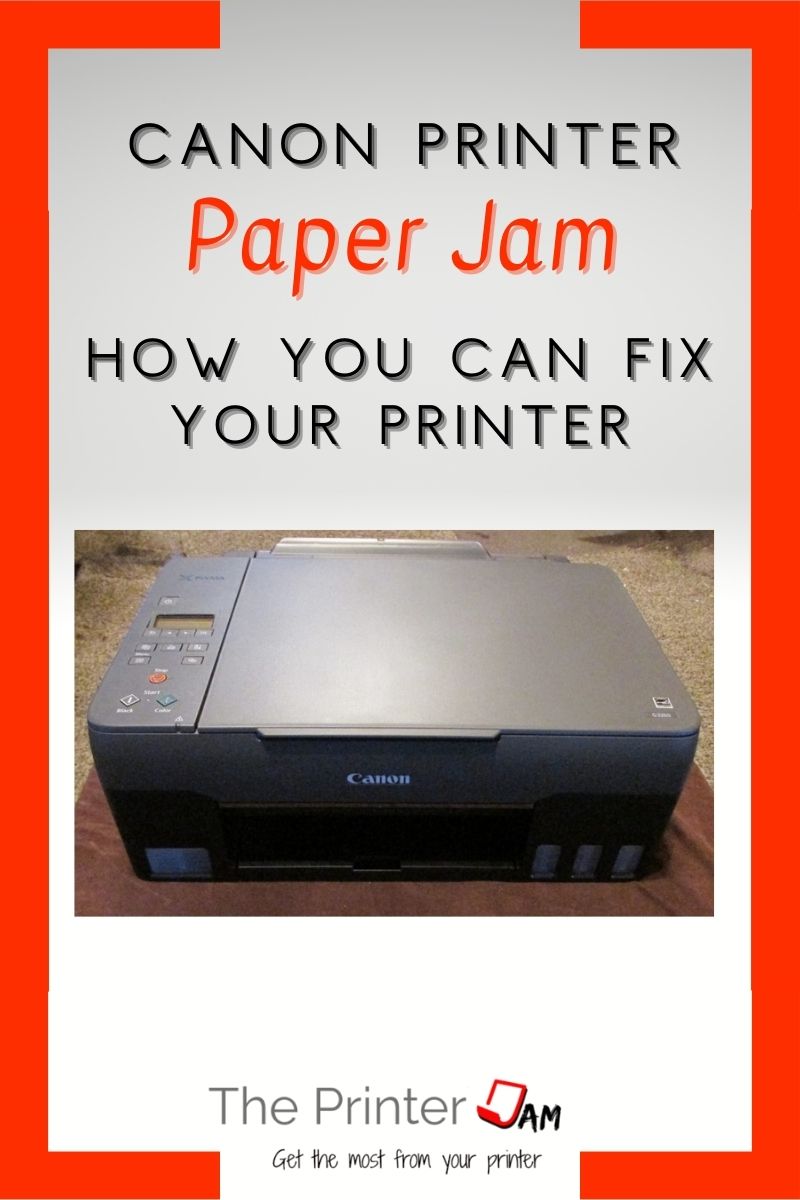Paper jams go hand in hand with owning a printer. If your Canon printer has jams there are right ways and wrong ways to remove it.
Clearing paper jams is part of every printer repair technicians job. I’ve removed over 20,000 paper jams in my career. Many of those were on Canon printers.
Why Printers Jam
The Canon printers I’ve owned and worked on jam due to these four causes:
- Dirty or worn paper feed rollers
- Paper issues
- Broken part/obstruction
- Operator error
Dirty Paper Feed Rollers
Canon Pixma printers have open trays which collect dust. Along with paper dust it will impede the paper feed rollers ability to grip the paper. Any slippage affects the timing which will result in a paper jam.

This is a typical paper feed roller. I only cleaned half the roller to show the difference. The right side is dirty which causes the feed roller to lose its grip. While the left side is clean and tacky.
I clean paper feed rollers with Rubber rejuvenator or WD-40. Alcohol, especially 99%, will dry out the rubber. Which will clean a paper feed roller but leave it less tacky. Water is on acceptable alternative.
Worn Paper Feed Rollers
For Canon Inkjet printers you can expect the paper feed rollers to last 20,000 pages. While Canon laser printers last 50,000 or more. High end Canon laser printers have paper feed rollers which last 100,000 or more pages.


On the left is a new Canon paper feed roller. Like a tire on your car it has tread. Once the tread wears off a tire or paper feed roller it will slip. The right is a worn paper feed roller I took out of a printer.
Few Canon inkjet printers have serviceable paper feed rollers. If your paper feed rollers are worn you’ll have to replace the printer.

Canon laser printers typically have replaceable paper feed rollers. You can have a service tech replace them. Or if you’re technically inclined and can get replacement parts you can do it yourself.
Paper Issues
Paper jams are likely to be cause by glue or frayed edges. A tiny amount of glue from the packaging will stick a couple pages together.
Frayed edges are from slight imperfections in the blade used to cut the paper at the factory. The frayed edge or glue may not be noticeable. Yet, they are enough to cause a paper jam.
Be sure to fan all four edges of the paper before loading!
Too much paper curl can also cause paper jams in a Canon printer. Lay a single sheet on a flat surface. If a corner curls up or the middle rises then it has too much curl. Paper should be flat.
While paper doesn’t have an expiration date. It shouldn’t be stored outside either. Too much humidity can cause paper jams.
Obstructions
Canon printers with vertical paper trays are prone to catch objects in them. Paper clips, pens, staples, etc. Use a flashlight to look in the paper tray for anything blocking the paper from feeding.
Paper guides made from plastic are easy to break. Look for any misaligned guides or broken parts inside the printer.

Operator Errors
I hate to admit it but mistakes I’ve made have caused paper jams. When loading the paper it’s easy for a few sheets of paper to get folded under.
The paper guides need set correctly in order for the printer to feed paper. Too loose or too tight will cause paper jams.
I’m also guilty of forgetting to set the correct paper size. If a Canon printer thinks it’s printing on 8½ x 11 paper while 4 x 6 paper is actually loaded it will cause the printer to jam.
A not no common error is the page setup in the app you’re printing from. This setting overrides the print driver. If it’s set to the wrong size, type, or tray it can cause paper jams.
How to Clear Paper Jams
If your Canon printer has a paper jam here’s how to clear it.
- Remove power. This isn’t so you won’t get shocked since modern printers kill power with door switches. Rather it prevents any damage to internal components being moved.
It also resets the memory. Which eliminates the possibility of the printer being stuck in a false jam state. - Remove all paper from the rear tray and front exit tray. This gives you more room to see and work. It also prevents extra paper from getting in the way while moving the printer around.
- Open the lid and asses the situation. A flashlight is essential. Where is more paper sticking out, inside the cavity or out one of the trays? Which location is easiest to remove the jammed paper? Is there than one sheet of paper jammed? Can you move the carriage unit out of the way?
- There are three locations you can remove paper: front, rear, and inside cavity. Choose one then pull paper out with your fingers. Do not use any metal tools. Wood popsicle sticks are fine if necessary. Try pulling it from different directions or angles. One way is less likely to tear than another.
- If the entire stack of paper was feed, always remove the middle sheets first. Once you’re down to the top and bottom sheet they pull out much easier.
- Keep all pieces of the paper to make sure you get every bit out. A small corner or bit of paper left inside can cause more paper jams or false paper jams.
- After you have all the paper out, close everything back up and boot up the printer.
- Wait until it’s at a ready state before loading the paper. Don’t forget to fan all four edges. Then try printing again.
Steps to Prevent Paper Jams
Once you get the paper jam cleared there are steps to prevent paper jams from happening. While paper jams can’t be eliminated entirely. You can reduce the possibility.
- Choose the right paper for your printer. Each Canon printer has specific types and weights it can use. also, better paper doesn’t jam as often.
- Store your paper properly. Don’t store paper on uneven surfaces or humid places. Use a container if paper is going to be left out more than a few weeks.
- Cover your printer when not in use. This keeps dust from accumulating inside and out.
- Clean the paper feed rollers in your Canon printer as necessary.

FAQ
Canon printers that say they are jammed but there isn’t any paper have two causes.
1. The software has glitched and is stuck in a jam state. Unplug power for 10 seconds and reboot.
2. A paper sensor is still activated inside your printer. It’s common for a very small bit of paper to tear off on the actuator flag itself. Get a flashlight and check every sensor. Inkjet printers typically have one or two. While laser printers can have 3 or more.
Open the doors and access points. Look for any jammed paper. Remove it but don’t use any metal tools. Use your fingers or a popsicle stick.
A printer that keeps jamming is commonly caused by an obstruction. Check for paper clips, post it notes, staples, small bits of paper, or other obstructions. Broken guides or internal parts also cause a printer to keep jamming.
Very carefully. Use a flashlight. If necessary use a wood popsicle stick to reach the jam. Do not use any metal tools.

The Copier Guy, aka Dave. I’ve worked on scanners, printers, copiers, and faxes since 1994. When I’m not fixing them I’m writing about them. Although, I’m probably better at fixing them. I’ve worked with every major brand. As well as several types of processes. If it uses paper I’ve probably worked on one.