If you need some help choosing which printer driver to use we can help. So, you’ve got a printer and head to their support page to get a driver for your printer model. There you’re met with an alphabet soup of PCL, PS, PCLm, UFRII, MP, KMX, KPDL, and Universal.
A printer manufacturer may not go into much detail of each driver type. Which leaves a person asking what print driver should I use for my print jobs?
Most any driver you choose still prints paper. In my experience some drivers perform better than others. This is a basic guide to all the major print drivers available. As far as the print device itself, that’s another topic.
What is a Printer Driver?
Printing Software
A print driver is simply software a computer uses to communicate to a printer. They are used for laser printers, inkjet printers, and even plotters.
The print driver is installed on a workstation, laptop, windows server, or mobile devices. This software installation can be automated in the case of Mopria, installed by users, or managed by a server on the network.
Most home or small offices don’t use print servers to manage their print drivers. End users have to manage their own print drivers. These are known as user mode drivers.
Print drivers downloaded from the printer manufacturer’s website are known as type 3 user mode. Drivers preloaded with the operating system are type 4 drivers.
Type 3 print drivers tend to have more features and settings for your specific printer. The preloaded print drivers (Type 4) print drivers may be easier to install but I recommend downloading drivers from the manufacturer (type 3) whenever possible.
PCL vs PS
Which and Why?
PCL grabs a frame from your display adapter and sends that to your printer. This frame is already formatted, smaller in size, and quickly processed by your printer. The advantages of this are speed. The disadvantages of this are consistency.
PS on the other hand will build a rasterized image for the printer from the ground up. This rasterized image is typically larger than the original. The advantages of this are consistent color processing. The disadvantages are speed.
Another advantage to PS is print ready PS files. These files print the fastest since they are already processed and ready to go.
While in theory PS should have consistent results. In practice PS and PCL still vary in results. Both drivers ultimately rely on paper and your printer’s process for quality.
Just as two different brands of monitors won’t exactly match colors, no two brands of printers have matching color output in my 25 years plus working with printers.
It hasn’t always been this way but in my experience PCL produces a closer match to your monitor for everyday printing. Which makes sense considering PCL starts with a frame from your display. Not an exact match because one is RGB while the other is CMYK. But closer.
However, if you’re a print shop you may not want what is on the paper to match your monitor. Even from a consistent starting point not all monitors display colors exactly the same. In these cases you want the colors to match some standard of color apart from any monitor.
True PS drivers allow a color to be dialed in. The generic PS driver available with most small printers gives PS a bad name. True PS drivers have more features than PCL drivers. Which is also why PS licenses are more expensive. PCL tends to be standard with most printers whereas PS is an add-on.
Which is Better?
In my experience PCL 6 does better than PS for speed and color. I know many people say to use PS for color. However, many printers are only emulating PS.
An Adobe PS license costs several hundred dollars. A printer with this license usually has an expensive add-on RIP (Raster Image Processor) or dedicated print server. Which gives a person the tools to create better output.
All things considered, there’s only 3 cases where I would recommend PS.
- If you have a Mac.
- Your printer has a RIP such as Fiery or Creo.
- If PS is the only driver your printer supports.
The rest of the time I recommend PCL.
PDL
Page Description Language
This is the software language built in to the printer. Most printers will have more than one page description language (PDL) aka printer language.
PCL is probably the most well known driver out there. PS and XPS are also popular. Then there are some proprietary ones like KPDL or UFRII.
Installing all the versions your printer supports is a good practice. Some documents may print better from one print driver than another. Taking the steps to add another print driver will save some headaches down the road.
- PCL
- PS
- Universal
- URF, PWG, PCLm
- KPDL
- KX
- UFRII
PCL 6, PCL 5
Printer Command Language
Printer Command Language (PCL) is probably the most common, compatible, and reliable print driver. It originated from HP and has been around a long time. In my experience it works well with web pages, office type files, and most PDF’s. Advanced printing features such as mail merges, variable data printing, or digital signatures tend to have fewer issues with PCL as well. I have more printing tips too.
When it comes to Black and White printing PCL has been the fastest most reliable driver. PCL6 supports color and 1200 dpi, while PCL5 only goes as high as 600 dpi.
PCL5e is for B&W printing only. PCL5c supports color printing but not all printers support PCL5c. PCL6 is the current standard, which has higher resolution printing along with color support. If the vivid or enhanced color settings in PCL6 doesn’t get the color output you’re looking for then I’d try PS.
[star5]
PS
Postscript
Post Script is made by adobe, the same company that created the PDF format. Naturally this would be the best way to print PDF’s. A postscript driver works well with PDF’s and most color image files.
For tips on printing PDF’s check out our printing tips. It does most of the processing before sending and data to the printer. You would think it would a be faster driver but the processed data balloons in size. The difference in speed is negligible with most documents. Large color image files can take a surprisingly long time to print.
Post script and Mac’s go back as far as OS 7. Starting with OS X Post script is built in to the OS instead of an add-on. Only PPDs are necessary for a specific model of printer. Using the printer specific PPDs with MAC works better than generic PPDs.
Through trial and error over the years, I’ve found the best setup for a Mac printer. The fastest printing is achieved by setting the printer up as an IP printer with a HP Laserjet port.
If a printer is licensed for Adobe PS it will have a PS logo or say in the printers manual. The true PS driver allows for more in depth manipulation of printing color images, especially when coupled with an advanced RIP like a Fiery or Creo.
A PS driver doesn’t guarantee better color printing but it does put the tools in the hands of the user. Many small printers have a scaled down PS driver with fewer settings though.
Mopria, AirPrint, IPP everywhere, WiFi Direct
Driverless Print Drivers
These drivers are called driverless drivers because they work without installing software. The software setup is automated behind the scenes or preinstalled on your phone. These printer drivers are great for mobile devices or where easy setup is a priority. They all work well with PDF’s, emails, and office documents.
These drivers also use less processing resources. Which is typically done by not processing images at their highest resolutions. An exception to this is AirPrint. For ease of use these drivers are top notch. [star4half]
Universal Driver
Sometimes Called Mini, Uni, Global, or UPD (Universal Print Driver).
A universal printer driver is almost always based on PCL. HP is the only brand to make a universal PS printer driver. Still, PCL is the default language for universal printer drivers.
These drivers get their name from removing model specific features making them ‘universally’ compatible with any application or printer that accepts PCL. Removing all the extras generally makes it faster too.
Typically universal drivers are used with Citrix, Thin Client, Cloud or DOS based programs. However, they are quickly becoming the standard printer driver for all printers. Even if your printer is older and you can’t find a driver, give a universal PCL driver a try.
Although it has never been my default driver, it has grown in popularity. They save time having to install a driver for every model of printer. Or choosing a model specific driver. Just install a universal driver and be done.
Plus they are handy in those rare situations where other drivers fail printing a specific file correctly. Universal printer drivers work better in unusual printing setups or applications. [star4]
KPDL,KX,UFRII, MP
Proprietary Drivers
These print drivers are the opposite of universal and only work with a specific manufacturer. Canon makes UFRII, a print driver that only works with Canon equipment. KDPL and KX are print drivers made by Kyocera-Mita that only work with their equipment.
They have features available only with that particular driver. Canon’s UFRII has a built-in page composer which allows you to rearrange pages or merge pages from different applications. Combine word and PDF’s for example.
I’ve had good results with KPDL. It seems fast and reliable. KX seems to have more settings and would be preferable with color printing. KX will have more features than KPDL for monochrome printing as well.
Printing Tips
Not Printer or Driver Specific!
- Use another program, such as FoxIt PDF for printing PDFs
- Be sure to keep Adobe reader and PS drivers updated for best results printing PDFs
- PDFs don’t print as well from web browsers. Disable browser plugins or download PDF to print.
- Search for and clean out old formulas from Excel spreadsheets for faster printing times.
- Copy spreadsheets into new workbook without any formulas to print
- Use Kyocera Mita’s Deleter utility to remove leftover print driver files. Works for all print drivers, not just KM drivers.
- If darker settings isn’t making it dark enough, set paper type to heavy. Trick it at the printer when you load paper as well.
- Resolution can also help with darkening or lightening prints.
Gutenprint
gimp-print.sourceforge.net
For the Mac users out there this driver has been a lifesaver for printers that don’t support Post Script or as an alternative to PPD’s. This is a popular driver because many printers didn’t always support PS.
Now many printers emulate PS and PPD’s are all that is needed for a Mac. This print driver is still an alternative to PPD’s for UNIX based print systems. Gutenprint also have drivers for popular or professional inkjet printers.
Fax Driver
For printers capable of Faxing only
This driver allows documents to be faxed instead of printed from your computer. Print a document with this driver and a fax dialog box will come up with send options.
A good fax driver also has an address book feature to save common contacts. Time stamps, cover sheet, and templates are also part of fax drivers.
XPS Driver
XML Paper Specification
XML Paper Specification, being made by Microsoft, is pretty fast and reliable with office type documents. XPS hasn’t been around as long as PCL or PS.
If you primarily print office documents and your printer supports this driver, it’s fine to use. It has gotten better with printing PDF’s but PCL is my first choice. XPS is also a print ready file type, meaning it can be printed the file from a usb drive.
Also, if you need it printed at your local print shop they should accept XPS file types. (As long as it isn’t a Mac only shop!)
Summary
That’s a quick rundown on the various print drivers available for your printer. I tend to use PCL the most since it has an intuitive easy to use interface and the most features available.
PCL usually has a scaling setting, as well as advanced features like page numbering or adding a watermark. If you’re given the option during a set-up program to add the other drivers I would recommend adding them.
If there’s ever an issue with your default printer driver, you’ll be glad you have more than one driver to choose from.
FAQ
Frequently asked questions
The built in print driver on a Mac is postscript. This driver is managed by the OS and postscript printer description files (PPD’s) are managed by the printer manufacturer. Older Mac’s used a print driver called laserwriter.
Postscript printer description files (PPD’s) are a type of plugin for a PostScript print driver. A PPD customizes the a print driver for the specific model of printer.
Print a configuration page. Just about every printer will list it’s installed print languages.
For B&W monochrome printers I recommend PCL5. PCL 6 is great for color or monochrome printers.

The Copier Guy, aka Dave. I’ve worked on scanners, printers, copiers, and faxes over 23 years. When I’m not fixing them I’m writing about them. Although, I’m probably better at fixing them. I have certificates from Canon, Xerox. Ricoh, Kyocera, Lexmark, HP, and Konica Minolta. My experience includes other brands as well as several types of processes. If it uses paper I’ve probably worked on one.
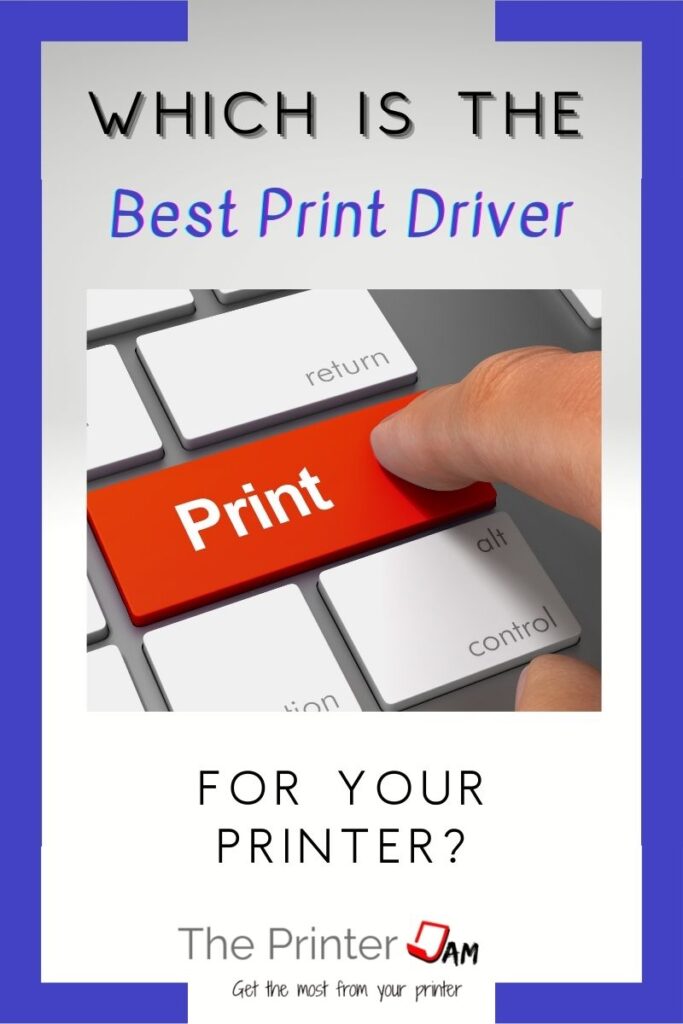

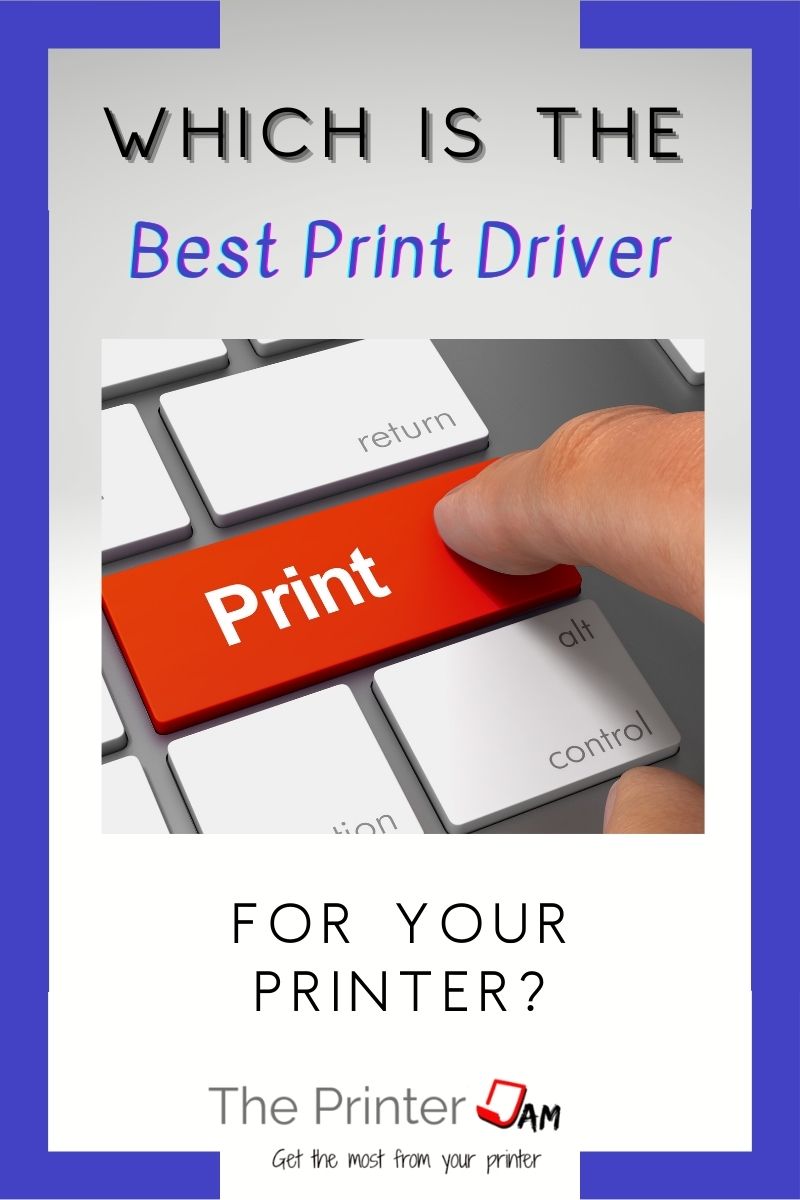




Leave a Reply