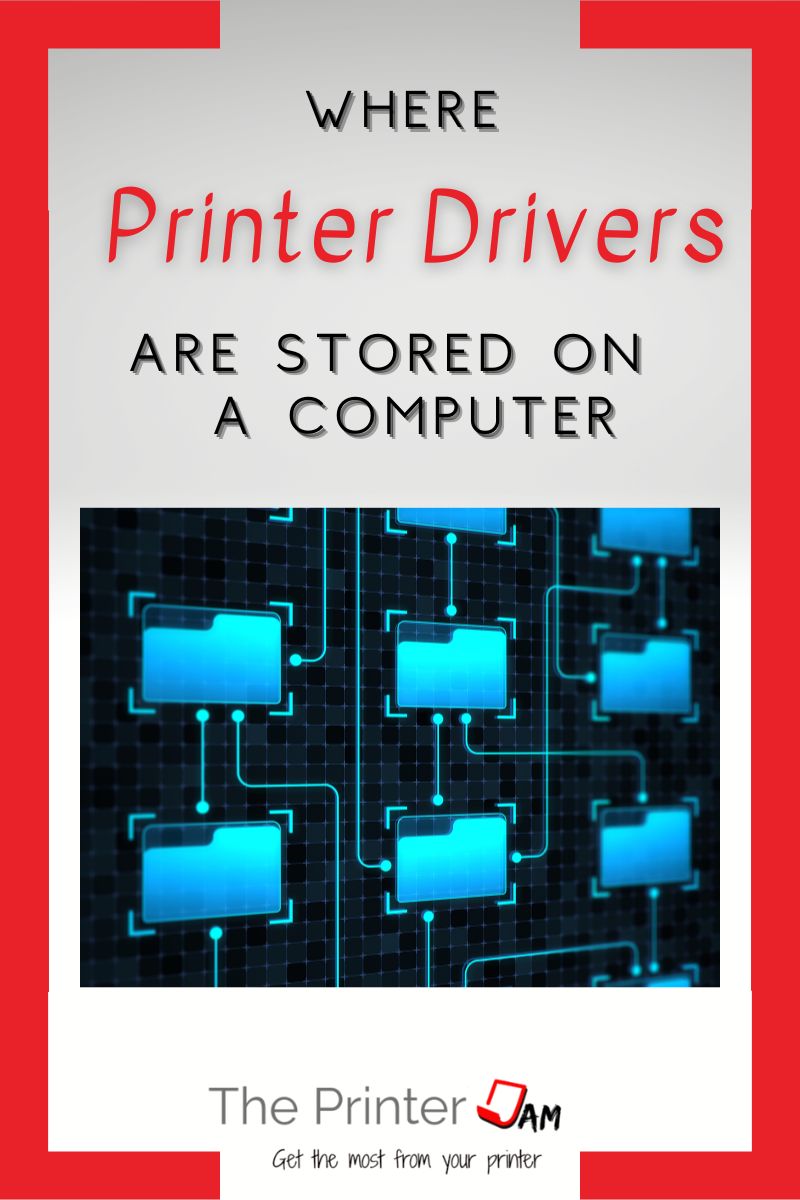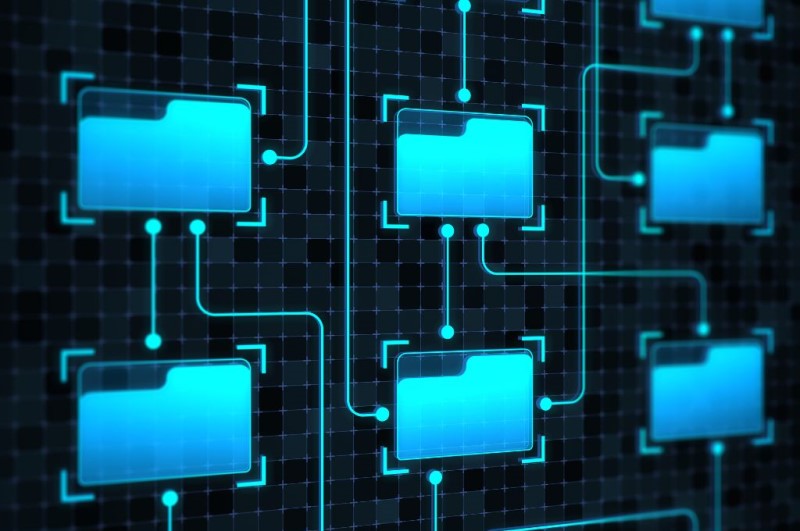
Printer drivers are stored in different locations in different operating systems. Locating printer drivers is essential to transferring them, reinstalling them, or removing them.
Whether you are having an issue, hoping to resolve an issue, or trying to save time. Here are where print drivers are stored.
Printer Driver Location on Windows 10
Windows 10 stores printer drivers in two locations. The files are found in these directories:
- C:\Windows\System32\DriverStore\FileRepository
- C:\Windows\System32\spool\drivers
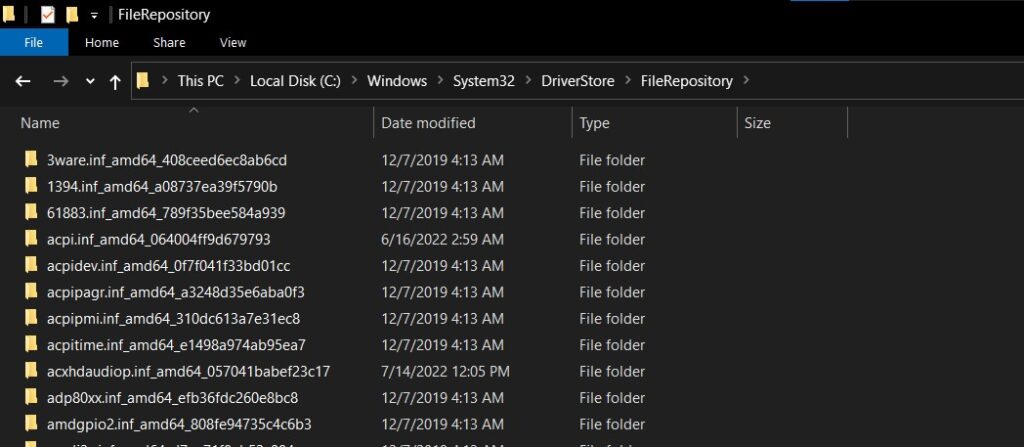
The FileRepository directory contains many subfolders with drivers for all the hardware on your computer. Copying the entire contents of the DriverStore folder isn’t going to help since you still have to find the .inf file to install any printer driver.
Every brand has its own naming convention. In order to find .inf files for your specific printer you’ll have to look in these folders:
- HP printer driver files are in folders beginning with hp___
- Canon printer driver files are in folders beginning with cn___, mg___, or g___
- Brother printer driver files are in folders beginning with bro___
- Epson printer driver files are in folders beginning with epp___
- Lexmark printer driver files are in folders beginning with lm___
- Ricoh printer driver files are in folders beginning with oemsetup.inf___
- Konica Minolta printer driver files are in folders beginning with setupinf___
Everything you need to transfer or reinstall print drivers is in these folders.
The other location of printer driver files are the drivers folder. They are stored in two subfolders:
- x64 is for 64 bit printer drivers
- W32X86 is for 32 bit printer drivers
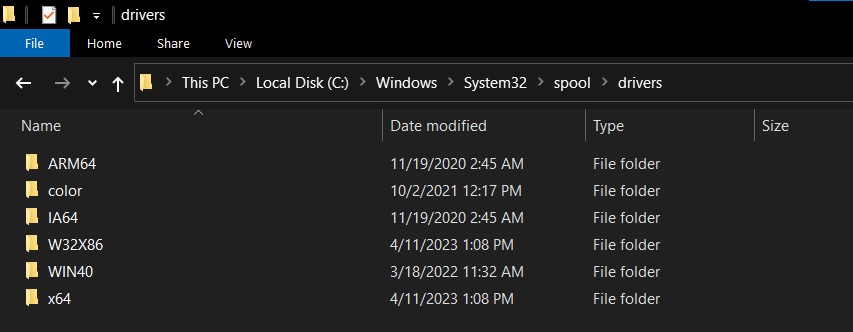
My computer uses Windows 64 bit architecture so my printer drivers are in the subfolder \x64\pcc. Windows compresses these printer drivers into .cab files. Similar to the naming convention of the subfolders in the FileRepository, the first few letters of each .cab file gives a clue to the brand of print driver.
These files need extracted before you can use them. Extract them to individual folders. If you extract them to the same folder help or config files will be overwritten which corrupts a printer driver.
Printer Driver Location on Windows 11
Windows 11 stores printer drivers in the same location as Windows 10.
- C:\Windows\System32\DriverStore\FileRepository
- C:\Windows\System32\spool\drivers
Printer Driver Location on Windows 7
Windows 7 stores printer drivers in the same location as Windows 10.
- C:\Windows\System32\DriverStore\FileRepository
- C:\Windows\System32\spool\drivers
Why Locate Printer Driver Files
Why you would want to locate printer drivers on Windows can be for several reasons. Once you know where they are stored you can remove or reinstall them. You can transfer printer drivers once you locate them.
While printer drivers can be downloaded from the manufacturers website. I run into situations where only a specific print driver version works with a certain application. When this version isn’t available online, copying it from one PC to another is my only option.
Another reason I locate printer drivers is for the .inf file. I use the .inf file to only install the printer driver files necessary to print.
If all the monitoring services and extra features installed along with a printer driver become a nuisance. You can uninstall the printer driver and all the bloatware installed along with it.
Then simply add a new printer with the Windows add printer wizard. When it asks which print driver to use browse to the .inf file.
This will avoid the setup program most brands use to install a printer driver. You can use this method on USB printers as well.
Printer Driver Location on Mac OS
Mac OS stores printer drivers in more than one location as well. While Postscript Printer Description (PPD) files are not actually print drivers. They are used in conjunction with the postscript printer driver built into Mac OS to configure print queues for each printer.
A PPD is necessary to create a print queue on a Mac. PPD files are the ones you need to locate in order to copy, install, or remove printers. PPD files are found in these directories:
- /System/Library/Printers
- /Library/Printers (Lion 10.7 and up)
- /etc/cups/ppd
The System/Library/Printers directory contains system PPD’s. These are mostly generic PPD files that come with the Mac OS. I don’t recommend using a PPD from this directory. While you can add a printer with this PPD. In my experience it won’t allow you to use any advanced features of a printer.
The /etc/cups/ppd directory is where most printer installations store their PPDs. These PPDs can be modified using the CUPS interface (http://localhost:631). You can also manually edit these files with TextEdit.
Once edited you can copy the PPD to another computer. When a new print queue is added with this PPD it will have all the same features. I’ve used this method to save time when a printer has a finisher or user codes enabled.
Summary
While most Windows versions store printer drivers in the same location Mac OS uses a different file structure. Locating your printer driver files is easy task with admin credentials.
FAQ
Printer drivers are installed to the C:\Windows\System32\spool\PRINTERS folder in Windows 10.
Windows stores printer drivers in two locations, the \FileRepository and \drivers folders.
Mac stores printer drivers in the /System/Library/Printers and /etc/cups/ppd directory.
Linux stores printer drivers in the /usr/share directory.
Windows has a two methods of transferring printer drivers from one computer to another. You can use the Print Management console wizard to export print drivers from one PC. Then use it to import the printer drivers to another PC.
You can also locate the .inf file for your printer then copy all the contents of the folder to another PC. Then add a new printer. When it prompts you for a driver browse to the .inf file.

The Copier Guy, aka Dave. I’ve worked on scanners, printers, copiers, and faxes since 1994. When I’m not fixing them I’m writing about them. Although, I’m probably better at fixing them. I’ve worked with every major brand. As well as several types of processes. If it uses paper I’ve probably worked on one.