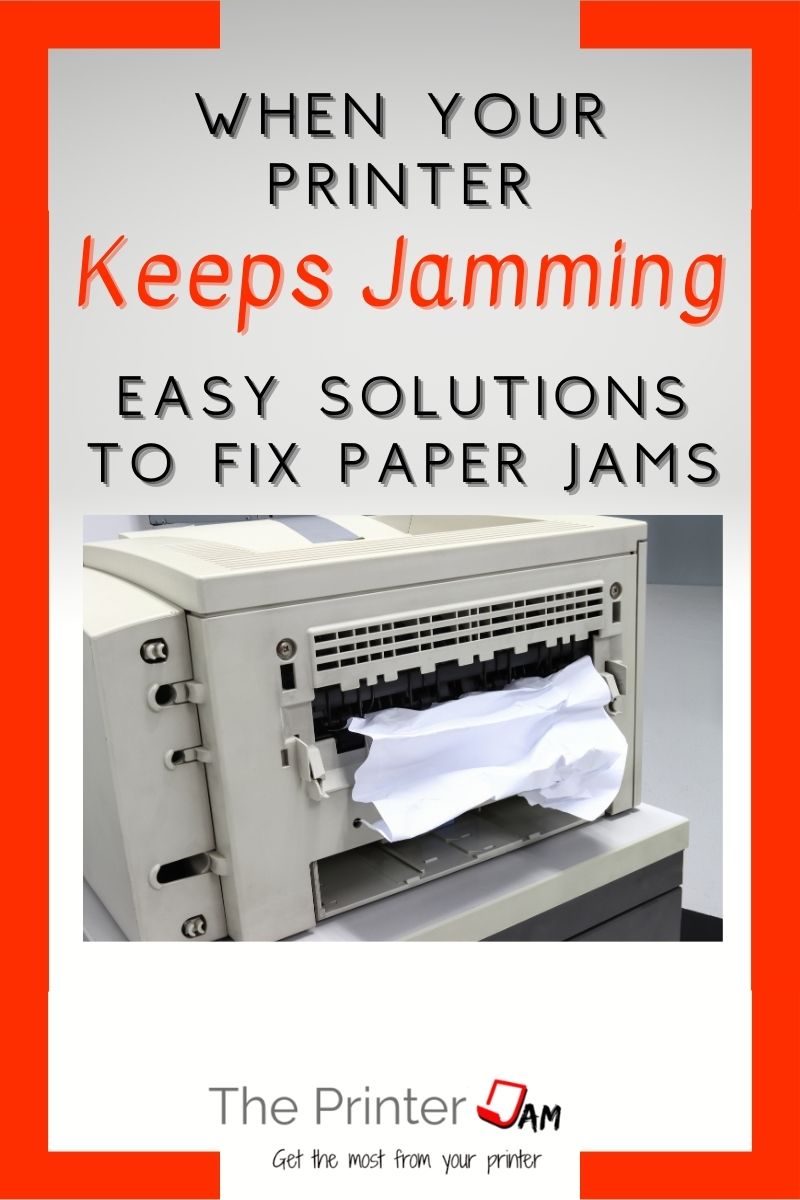I get service calls for paper jams every day. A common scenario is when a customer tells me their printer was working fine. Then there was a paper jam. They cleared the paper jam. Now the printer keeps jamming every time!
This tells me a few things. First, since the printer was operational before the paper jam, so I’m hopeful it will be operational again.
Second, it points to specific causes. Since constant paper jams are a different scenario than frequent jams such as printer feed rollers not pulling the paper.
When paper feed rollers go bad it isn’t an abrupt failure. An average inkjet or laser printer will jam once every thousand pages. Worn feed rollers increase in frequency then they start jamming every couple pages. But not constant paper jams.
While there are steps to prevent paper jams. They can’t be eliminated entirely. When an inkjet or laser printer keeps jamming over and over the most common reasons are:
- Obstruction
- Settings
- Broken internal components
Settings
If your printer keeps jamming the first thing to check is the settings. Does the paper in the tray match what you’re trying to print? If there’s a conflict between the paper loaded in the tray and the settings at the printer or print driver. It can cause a printer to jam every time.
This is called a paper mismatch. This usually happens when the previous print job was a different size or type of paper.
For example, the last print job was a 4 x 7 photo. Then later 8½ x 11 paper is loaded and a print job is sent. If the print driver or printer settings weren’t changed to the new size, a printer will continuously jam.
Another example is when a document or PDF has page properties that don’t match the paper physically loaded in a printer.
This can cause the image to be rotated, reduced, or printed from the wrong paper tray. However, on some printers this can cause constant paper jams.
Even if your print driver is correct, app settings take priority over print driver settings. If your printer keeps jamming, check the page properties to see if they match the paper loaded in your printer.
Also, certain print drivers set incorrectly can cause a printer to keep jamming. But I’ve only seen this happen on a few Xerox and Ricoh printers. I have not seen a print driver setting cause a HP, Canon, Brother, and Epson printer to jam.
On the other hand, incorrect size settings at the printer or page property settings from an app can make any printer jam.
Obstructions
Once the settings have been eliminated, the next step is to check for an obstruction in the paper path. For example, small pieces of paper are able to block paper from feeding.
I use a flashlight since small bits of paper are hard to spot. Open every door and move around to get the best views. I’ve found many obstructions simply by viewing the inside from different angles.
Look for items such as:
- Paper clips.
- Staples.
- Pens and pencils
- Sign here stickers.
- Post its.
- Labels.
- Coffee. Which is very sticky when it dries.
- Straws.
- Food. Pretzels, popcorn, chips, etc
- Hair. Who knew but hair can cause issues!

Besides those items, check for broken bits of plastic or anything that looks out of place. Since the inside of most printers is black plastic or metal these impediments are difficult to identify.
Still, a misaligned plastic paper guide or bent metal can stop paper from feeding. Bent metal can typically be reformed to its original shape. Plastic guides usually snap back into place.
Which leads to the next item to cause a printer to keep jamming.
Broken Parts
It’s never a good thing to see broken parts inside a printer. It means the item needs replaced. Which can cost more than a new printer.
A broken actuator on a paper sensor is a common item to break inside a printer. If it breaks a printer will jam every page. The actuator or flag is the long thin piece sticking out on the bottom left in this image:

A typical inkjet printer will have 2 of these sensors while laser printers have 3 or more. When they break they cause constant paper jams.
Broken drive gears also cause a printer to keep jamming every page. This isn’t something you can determine by just looking. Broken gears can make a grinding noise but usually they don’t make any noise.
In order to find internal broken parts a printer needs disassembled. If you’re technically inclined and can get the parts most printers can be repaired.
I’ve tried repairing many parts with glue, tie wraps, epoxy, or tape. But it rarely works for long. Usually just long enough to get a new part.
Summary
Paying a lot for ink or toner is a pain. But constant paper jams are the most annoying thing about printers.
Whether the paper is damaged or there’s nothing wrong with it a printer can keep jamming every page. The common causes are:
- Settings
- Obstructions
- Broken parts
Settings are the easiest and simplest resolution. Something blocking the paper path is difficult to detect but the most likely cause. While broken parts usually mean a printer needs replaced.
A printer that keeps jamming is annoying but in my experience they can be fixed!

The Copier Guy, aka Dave. I’ve worked on scanners, printers, copiers, and faxes since 1994. When I’m not fixing them I’m writing about them. Although, I’m probably better at fixing them. I’ve worked with every major brand. As well as several types of processes. If it uses paper I’ve probably worked on one.