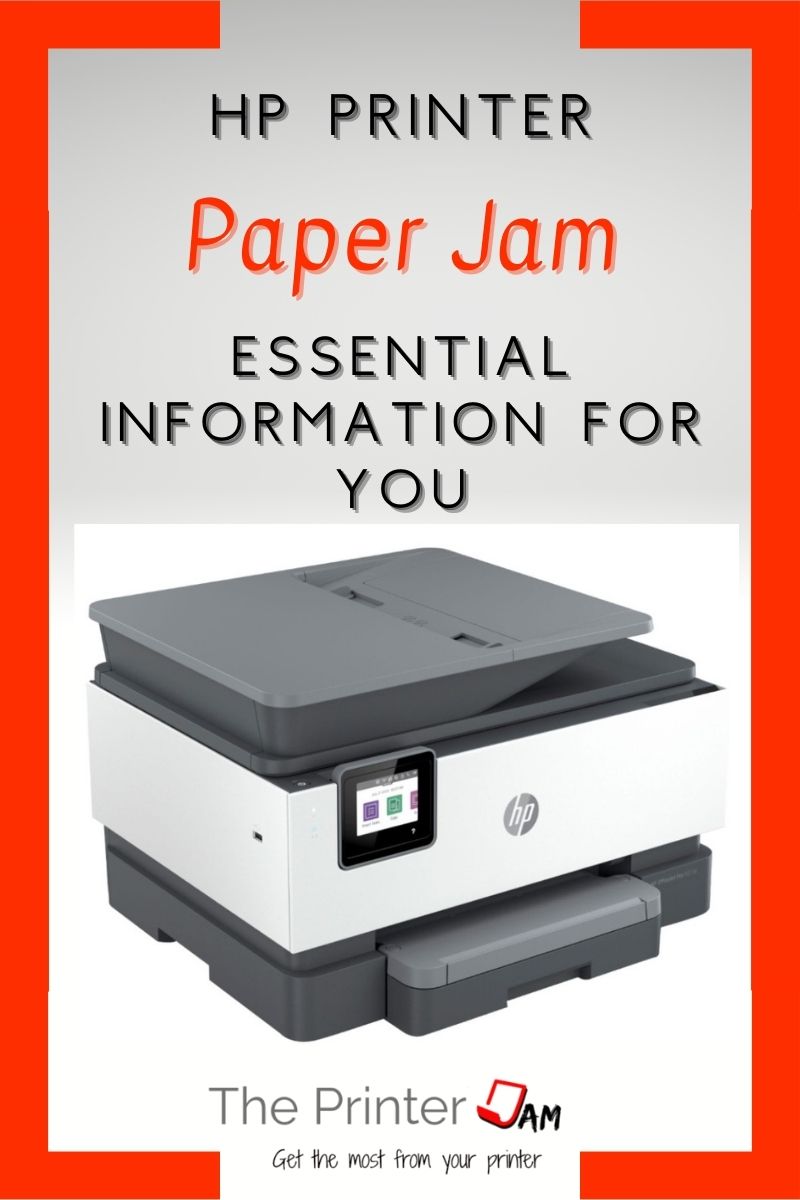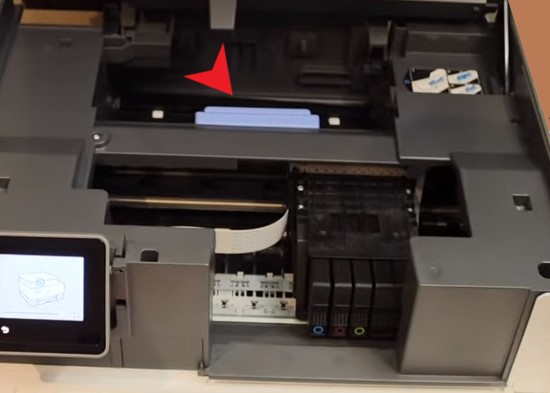As good as HP printers are they still get paper jams from time to time. Every HP printer I’ve owned has jammed. Most of the service calls I get are for paper jams.
In my experience HP printers jam on average once every thousand pages. After clearing north of 20,000 paper jams I’ve noticed a thing or two about HP printers.
So if you have use an HP printer you’ve probably experienced a paper jam. It usually comes out easily and you can continue printing. Other paper jams don’t come out very easily.
Either way there are reasons printers jam, best practices to remove them, and simple steps to avoid them in the future.
Why Printers Jam
Whether they’re inkjet or laser printers they have similar paper feed systems. All HP printers use paper feed rollers, paper sensors, and drive motors to move paper.
Problems between those components and the paper cause paper jams. All the service calls I’ve done for paper jams on HP printers fall into four categories:
- Dirty or worn paper feed rollers
- Paper issues
- Obstruction/broken part
- Operator error
Dirty Paper Feed Rollers
Paper feed rollers collect paper dust as they print. They need cleaned periodically to feed paper consistently.
Dust from the environment can also collect on paper feed rollers. Paper feed rollers are made of rubber and have a tacky surface. Similar to the tires on a car.
I cleaned half or this paper feed roller to illustrate the difference between a clean and dirty roller:

The left side will grip the paper much better than the right side. Any slipping effects the timing. When the timing is off too much the printer will jam.
I spray Rubber rejuvenator or WD-40 on a rag to wipe off the paper feed rollers. Water works if a roller is extremely soiled. I wipe off any excess fluid with a dry part of the rag. This leaves the rubber clean and tacky.
Other cleaning fluids will clean the rollers but leave a residue. On the other hand alcohol won’t leave a residue but it will dry out the rubber, especially 99%.
Other cleaners or chemicals impact the grip of the roller in a way rubber rejuvenator (WD-40) doesn’t. Never use glue on feed rollers either.
Worn Paper Feed Rollers
All paper feed rollers eventually wear out. When this happens a printer will frequently jam.
I routinely see HP rollers last over 100,000 pages in their laser printers. From what I’ve seen in HP inkjet printers they last at least 20,000 pages. HP printers tend to have larger feed rollers which last longer.
The page count of a printer is a good way to gauge if a feed roller needs replaced. But the best way to tell is by looking at it.


The image on the left is a new paper feed roller from an HP printer. On the right is a worn roller I took out of a HP printer.
New rollers have plenty of tread. While worn ones loose their tread and become shiny. Slick paper feed rollers will frequently jam.
Business class HP printers have serviceable paper feed rollers. Meaning they are meant to be replaced so you can continue to use the printer.
While most home printers from HP don’t have serviceable feed rollers. Meaning it will take some disassembly to replace them. Assuming the feed rollers are available for purchase.
If your HP inkjet printer frequently jams and you have printed tens of thousands of pages. It’s likely the rollers are worn out. On the other hand, if the printer is fairly new then worn feed rollers are probably not an issue.
Paper Issues
Frequent paper jams can be due to paper issues. New paper from a ream needs fanned to separate the individual sheets of paper.
Even if it doesn’t look or feel stuck together, new paper still needs fanned. It doesn’t take much resistance for the paper feed rollers to loose their grip.
A tiny spec of glue from the paper packaging. Slight defects in the blade used at the factory to cut the paper. Both will cause the edges of the paper to stick together. Fanning the edges of the paper ensures every sheet of paper is free.
Paper with a lot of humidity, static, or paper curl causes paper jams too. Fanning the paper eliminates static. Curl is removed by storing the paper flat with a heavy object on it.
Humidity can’t be removed. The paper needs to be used for another purpose or thrown away.
Obstructions
It’s easy for items such as paper clips or other items to find their way inside any HP printer. Any obstruction in the paper path will cause paper jams.
Use a flashlight to look for any objects in the paper path. Broken plastic guides, flaps, or idle rollers can also block the paper from feeding.
Operator Errors
Nobody likes making mistakes but they do cause paper jams. A usual mistake I see with HP printers is improperly loaded paper.
It’s easy for a few of the bottom sheets to get folded under while loading paper. I’ve seen printers jam right away when this happens. Or only the last few sheets jam. It’s a good idea to remove all the paper and fan it anytime there’s a paper jam.
Another common mistake is when the paper guides are set too loose or tight. Paper guides not set properly cause paper jams.
Paper size and type settings are another important factor for HP printers. For example, if a printer is set to 4×6 photo paper while 8½ x 11 paper is actually loaded it will cause the printer to jam.
Another issue is the page setup in the app you’re printing from. This setting overrides the print driver. If it’s set to the wrong size, type, or tray it can cause paper jams.
How to Clear Paper Jams
If your HP printer has a paper jam here’s how to clear it.
- Unplug the power cord from the printer. HP printers have door switches which kill power so you won’t get shocked. But removing power saves internal components from damage while they’re being moved.
The other thing it does is reset the memory. In case the printer is stuck in a false jam this will clear it. - Next take out the paper from all trays. This will make the printer lighter and easier to handle. It also prevents more paper from being pulled in or getting it the way.
- Now open the lid remove the paper guide with the blue handle. Asses the situation with a flashlight. Look for the easiest point to pull out the paper jam.
- Next use your fingers to pull out the paper jam. If you need a tool to help you reach the paper jam a wood or plastic stick is best. Any metal tool will damage internal components. Pull from different angles or directions or angles. Usually one angle is less likely to rip the paper.
- After all the paper is out don’t throw away the pieces yet. Use them to make sure you get a complete sheet of paper out. Small bits of paper left inside can cause another printer jam.
- Once you’re sure all the paper or obstructions are out you can close all the access points. Then plug in the power and turn on your printer.
- Now don’t add paper until the HP printer is finished booting. After a paper jam it’s possible the feed rollers need to return to the home position. This half or quarter turn is enough cause a new paper jam.
- After the printer is ready, fan the paper, load it, and start printing!
Steps to Prevent Paper Jams
When your printer is printing again you may ask: is there anything I can do to prevent paper jams? The answer is, of course there are easy things you can do to prevent paper jams.
Printer jams aren’t going to be entirely eliminated. But these best practices will reduce the amount of paper jams:
- Use the correct paper in your printer. Every HP printer has specified types and weights of paper it can use. Spending a bit more for better paper also reduces paper jams.
- Properly store your paper. Uneven surfaces will cause too much paper curl. Paper stored in humid places will have issues. If paper isn’t going to be used for a several weeks put it in a sealed container.
- Place a cover on your printer when it’s not being used. Dust won’t accumulate on feed rollers or sensors as quickly.
- Periodically clean the paper feed rollers.
FAQ
The most likely reasons are an obstruction or the paper size setting is wrong. Use a flashlight to look for small bits of paper or foreign objects such as a paper clip. These will block the paper every time.
Double check the actual size loaded matches the size in the settings.
If there’s no obstruction or size mismatch then it’s possible something is broken. The actuator for a paper sensor is easy to break.
Also check for latches not seated correctly, an ajar door, or misaligned paper guide.
It’s possible for the HP printer firmware to get stuck in a jam state. Opening and closing every door is supposed to initiate a self test. If this doesn’t work unplug the power cord to reset the firmware.
A printer that keeps getting paper jams is likely due to issues with the paper or dirty paper feed rollers. The paper needs fanned or isn’t loaded properly. It may have too much humidity or static. Try new paper. Dirty paper feed rollers need cleaned. Worn rollers need replaced.

The Copier Guy, aka Dave. I’ve worked on scanners, printers, copiers, and faxes since 1994. When I’m not fixing them I’m writing about them. Although, I’m probably better at fixing them. I’ve worked with every major brand. As well as several types of processes. If it uses paper I’ve probably worked on one.