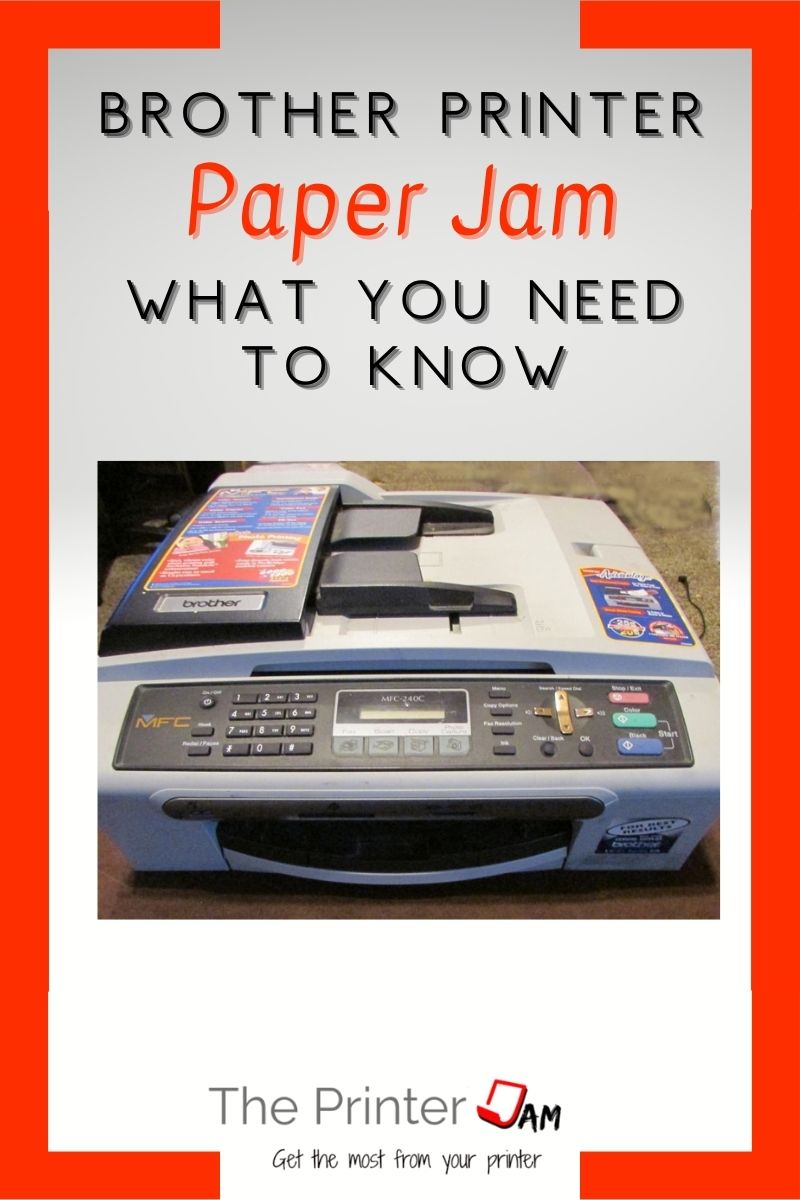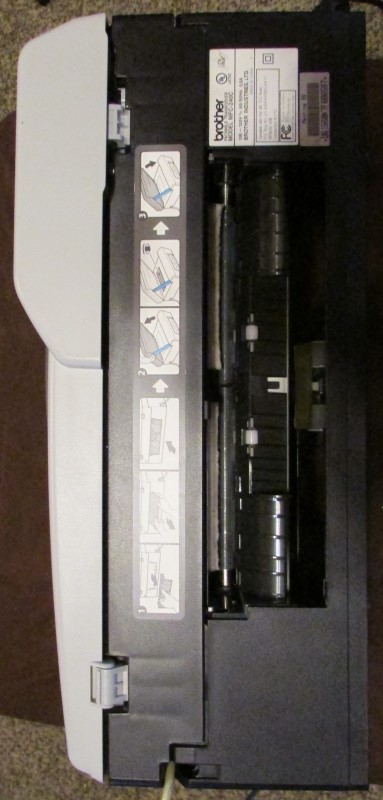If you own a printer you’ll have to deal with paper jams. Just because a paper jam happens doesn’t mean it has to ruin your day.
Printer techs remove paper jams every day of the week. After clearing over 20,000 paper jams I’ve learned a thing or two.
I’ll pass on everything I know about how to deal with a Brother printer paper jam.

Why Printers Jam
I’ve owned and worked many Brother printers. The reason they jam is due to these four factors:
- Worn or dirty paper feed rollers
- Paper issues
- Broken part/obstruction
- Operator error

Dirty Paper Feed Rollers
The Brother inkjet and laser printers I work with have closed trays and cassettes. Which is a good thing since it keeps dust out.
However, paper dust still accumulates on any paper feed rollers. This paper dust needs cleaned off or the paper feed rollers will slip.
When the paper slips it effects the timing. It only takes a second of variance for a printer to jam.

I partially cleaned this paper feed roller to show the difference between a clean roller and a dirty one. One side is clean while the other has accumulated paper dust.
I didn’t need to replace this roller since it has plenty of tread. This one just needed cleaned since it has plenty of tread. I use Rubber rejuvenator or WD-40 with a rag to clean the paper feed rollers in Brother printers.
Other cleaners will clean the roller but won’t leave it with the same grip. I stopped using alcohol since the rollers don’t feel as tacky as with the rubber rejuvenator. I never used 99% alcohol around printers. It’s too strong and dries out the rollers.
Also, don’t ever use glue on Brother paper feed rollers. It will make them too sticky to feed paper. I’ve cleaned the residue off the insides of a few printers.
Worn Paper Feed Rollers
Feed rollers in Brother printers last from 20,000 pages to 50,000 pages. The feed rollers in Brother inkjet printers are remarkable easy to reach. Same for their laser printers.

I don’t see many Brother printers that use separation rollers. Mostly I see separation pads or take up rollers only. Take up roller only feed systems use precise pressure along with the angle of the paper tray to accomplish separation.
This is a surprisingly reliable system. It also increases the life of the paper feed rollers considerably. The only drawback is it limits how heavy paper you can use.
All feed rollers eventually wear out. When the tread is gone or they are shiny it means it’s time to replace them.


If you can find replacement parts and feel up to it, you can replace worn feed rollers in most Brother printers. Which will feed paper like new.
Paper Issues
How you load paper has a great impact on Brother printers. Especially if your printer has a take up roller only configuration found in many Brother Inkvestment series inkjet printers.
Paper needs fanned on all four edges before loading. This ensures no two pages are stuck together. Even though I don’t feel any stuck pages it’s always a good idea to fan the paper before loading it!
It only takes a tiny amount of glue from the packaging to get on the paper to cause a printer to jam. If there’s a small imperfection on the blade use at the factory to cut the paper. It will cause several sheets of paper to cling together at the edges.
Whether its frayed edges or glue the paper feed rollers aren’t strong enough to separate the paper. Which will result in a paper jam.
Paper curl is another cause of paper jams. If one or more corners curl up you should load new paper. You can try putting the paper on a flat surface with a heavy object on it to take the curl out. If the curl can’t be corrected you’ll have to find another use for it or throw it away.
There’s no expiration date for paper. However, don’t store it outside or in a garage where it’s likely to soak up too much moisture.
Too humid paper can cause paper jams. It’s more common to cause print quality issues with your Brother printer though.
Paper doesn’t have an expiration date. As long as there isn’t too much humidity, static, or curl it’s fine to use.

Obstructions
Like any printer, Brother printers will jam if there’s anything blocking the paper path. Common items are bits of paper or labels from previous paper jams. I’ve also found items such as paper clips, staples, pens, or pencils inside Brother printers.
There are many plastic guides, flaps, and gates inside any Brother printer. Small chips can break off and block the paper path. Since the match the interior of the printer they are particularly hard to spot.
Be sure to use a flashlight when looking for obstructions!
Another factor for jamming in a Brother printer is access doors. If they are ajar or misaligned it will cause paper jams. Check all doors, levers, and access points are properly in place.
Operator Errors
I don’t like saying it but I can cause paper jams if I don’t use my printer correctly. It’s one thing to forget to fan the paper. But entirely a different thing to load a stack of paper with the bottom few sheets folded under.
This happens more than I care to admit. When the bottom few sheets are folded under it may jam right away or wait until the last few sheets to jam. Either way it’s certain to cause a paper jam.
Not setting the correct paper size can also cause paper jams. Switching from 8½ x 14 paper to 8½ x 11 paper without changing the size setting is a recipe for disaster. The printer will constantly jam until the size setting is corrected.
Switching from 8½ x 11 to 4 x 6 photo paper without adjusting the side guides is another cause of paper jams in a Brother printer. Paper will jam when the guides are too tight or loose.
Another error happens when the page setup is mismatched. The settings in the app you’re printing from has priority over any print driver or printer settings.
If the page setup in an app such as MS Word has something other than auto paper size it can cause some printers to jam.
How to Clear Paper Jams
When your Brother printer jams here’s the best way to clear it:
- Remove power. Modern printers are safe due to door switches killing power. Removing power prevents any internal components from being damaged while being moved.
This step also resets the memory. In case your Brother printer glitches and gets stuck in a jam state. Otherwise known as a false paper jam. - Next take all the paper trays out. This makes the printer lighter and easier to move around. Also take any paper from the exit tray so it won’t fall out or catch on anything.
- Evaluate the situation by opening all doors and access points. Certain access points offer more room than others. Use a flashlight to look everywhere for paper.
- After determining the best place to remove the paper jam pull it out with your fingers. No metal tools should be used. If necessary use a wood popsicle stick. Pulling the paper jam from different angles or directions is less likely to tear.
- Be sure to hold on to any bits of paper you take out. Once everything is out you can piece it together to make sure you removed a full sheet of paper. Small pieces left inside can cause more paper jams.
- Once you’re sure all the paper is out, close all the doors and access points. Then boot the printer up.
- After it gets to a ready state fan and load the paper. Then you can print again.
Steps to Prevent Paper Jams
Paper jams can’t be eliminated. But there are simple steps you can take to prevent paper jams. In my experience these are the best ways to prevent paper jams in a Brother printer:
- Pick the right paper for your printer. Every Brother printer has specifications for appropriate paper types and weights. Using the right paper avoids paper jams. Also, better paper jams less.
- Properly store your paper. Storing it on uneven surfaces or in humid places is bad for your paper. Put paper in a container if it isn’t going to be used for a several weeks.
- Cleaning the paper feed rollers periodically will prevent paper jams.
- Covering your printer when it’s not being used will keep the dust out. Which also prevents paper jams.
FAQ
Paper jams happen when paper is late arriving to a paper sensor. Or it stays too long at a paper sensor.
False paper jams are caused by two issues:
1. The software is stuck in a jam state. Reboot your printer to reset the memory.
2. A paper sensor is still activated. It only takes a tiny piece of paper stuck on a sensor to activate it.
To clear a printer jam you need to open and close all the doors.

The Copier Guy, aka Dave. I’ve worked on scanners, printers, copiers, and faxes since 1994. When I’m not fixing them I’m writing about them. Although, I’m probably better at fixing them. I’ve worked with every major brand. As well as several types of processes. If it uses paper I’ve probably worked on one.