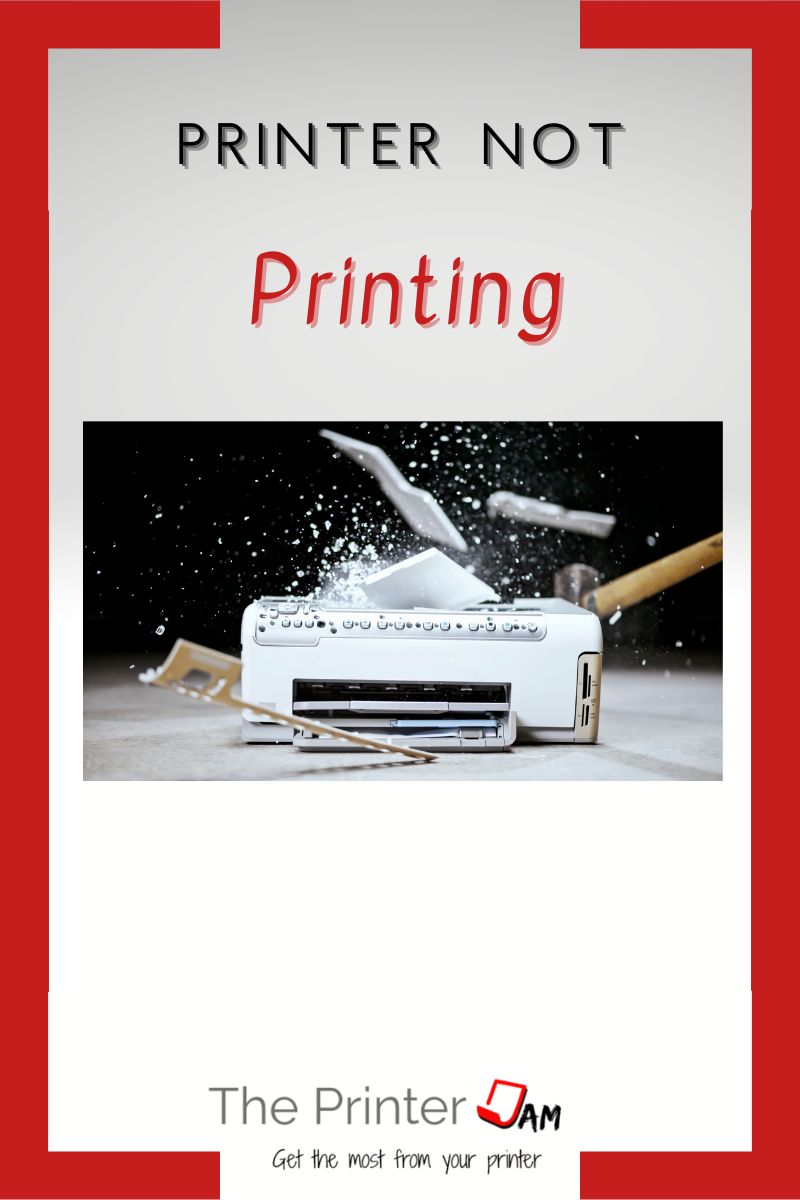I often get service calls for a printer that won’t print. In my experience a printer that won’t print can be as simple as it lost a WiFi connection, or as complicated as it doesn’t have the correct user rights.
When your print jobs fail or simply disappear it can be frustrating. The most common reasons I’ve seen a printer fail to print are:
- Port settings such as incorrect queue name or port number
- Printer driver such as incorrect PDL or model
- Hidden errors such as PS or 49 error.
Print jobs that disappear without a trace are not necessarily an error or fault. The printer carries out the instructions as it is supposed to do, only the result isn’t what we want. Print jobs often fail to print due to a setting or incorrect printer driver.
Port Issues
The times I’ve seen print jobs disappear without any clue it has turned out to be an issue with the port. Such as a mistake in the port settings: RAW port 910 instead of 9100. Or an LPR port queue named pointing to ip instead of lp.
I’ve seen LPR ports need PORT1, lp, BINARY_P1, or print. When the print job hits the printer and tries to send data to an incorrect queue the job just disappears.
The same is true for RAW ports. They can be 9100, 9101, 9102 or 9103. I recommend using 9100 or 9101. Port 9102 is the direct queue which bypasses the HDD. Port 9103 is the hold queue which holds print jobs until they are manually released.
IPP ports, which are used by smartphones, default to no authentication. If a printer has IPP authentication enabled then print jobs need the correct password to print. Otherwise print jobs simply disappear or fail to print without any feedback.
Another issue I’ve seen cause a printer to fail to print is certain protocols are disabled. For example, SMB, SNMP, Bonjour, LPR, or IPP can be disabled at the printer. If a port was initially setup with Bonjour or IPP port then it is later disabled print jobs will fail to print.
USB port issues I’ve had are when label printers, receipt printers, or some other odd USB devices are being used along with a printer. I’ve seen Windows confuse the two USB devices.
When that happened receipts are printed at the regular printer while print jobs disappeared since the receipt printer dumped them. As odd as it sounds I’ve seen Windows confuse USB devices several times with label printers, receipt printers, or in one case a USB drawing pad.
Printer Driver Issues
Using an incorrect printer driver has the same symptoms. Print jobs fail to print without any clue as to why. Older printers will print out pages of jibberish. Most newer printers simply ignore print jobs in a PDL they do not have.
Make sure the printer driver is the correct one for your printer. Find out which printer driver you have installed. Then reconcile the printer driver with the printer model.
Some printer drivers offer password protected printing, secure print, or mailboxes. Print jobs set to use these features will not print until a PIN, password, or mailbox is accessed to release the print job. You can check the web interface of the printer for a job log to see what happened to jobs that fail to print.
Uninstalling a printer driver and reinstalling it has also worked for me. But more often than not it’s a setting or a port issue.
Hidden Errors
I’ve found printers that fail to print have hidden errors. Errors that show in event logs or on web interfaces but aren’t relayed to the end user are what I call hidden errors.
Postscript errors are usually silent errors. Meaning there isn’t an error at the computer. The job seems to disappear or the next job clears the message. It seems like a job is not printing but there’s actually a PS error at the printer or its web interface. The event log also shows whether there was a PS error.
49 errors also show at the printer or web interface. If you are at your computer and the printer is in another room there isn’t any way to know these errors occurred. It may seem a printer failed to print.
Print jobs that simply disappear or fail to print without any warning are rare. In those case I’ve found the port is setup incorrectly, permissions need granted, or a few times ghost USB drivers have been an issue.
FAQ
Print jobs sent with the wrong printer driver, bad authentication info, or sent to the wrong port will not print, even though a printer is otherwise working.
Wireless printers often lose their connection to the network. Especially from several days of inactivity. Reboot the printer and router to get everything communicating again.
Printers that are connected but won’t print usually have an issue with a printer driver, port, or authentication info. Make sure the correct printer driver is being used and reinstall the printer driver if necessary. Check the port being used is setup correctly. Ensure the print job doesn’t have some security enabled from the IPP port or printer driver.

The Copier Guy, aka Dave. I’ve worked on scanners, printers, copiers, and faxes since 1994. When I’m not fixing them I’m writing about them. Although, I’m probably better at fixing them. I’ve worked with every major brand. As well as several types of processes. If it uses paper I’ve probably worked on one.